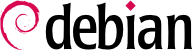13.5. Emulating Windows: Wine
In spite of all the previously mentioned efforts, there are still a number of tools without a Linux equivalent, or for which the original version is absolutely required. This is where Windows emulation systems come in handy. The most well-known among them is Wine.
However, one should keep in mind that it's only a solution among others, and the problem can also be tackled with a virtual machine or VNC; both of these solutions are detailed in the sidebars.
Let us start with a reminder: emulation allows executing a program (developed for a target system) on a different host system. The emulation software uses the host system, where the application runs, to imitate the required features of the target system.
The simplest way of using Wine is with an instance of Microsoft Windows already installed on an existing partition (which will be the case on machines dual-booting with this system). When no installed Windows version is available, Wine works in a less complete way, and fewer programs will be able to run.
The Windows partition must first be mounted (for instance under /windows/), and the wine user must have read and write access. The following fstab entry grants this access to all users:
/dev/hda1 /windows fat defaults,uid=1000,gid=100,umask=002,nls=iso8859-1 0 0
Now let's install the required packages:
# apt-get install wine ttf-mscorefonts-installer wine-doc
The user then needs to run winecfg and configure /windows/ to be used as the C: drive. Other settings can be kept to their default values. Running Windows programs then becomes a simple matter of running wine /windows/.../program.exe.
Note that you should not rely on Wine (or similar solutions) without actually testing the particular software: only a real-use test will determine conclusively whether emulation is fully functional.