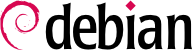

smbd and nmbd.
dpkg-reconfigure samba-common samba.
FALCOTNET in our case). Another question asks whether passwords should be encrypted. The answer is that they should, because it's a requirement for the most recent Windows clients; besides, this increases security. The counterpart is that this required managing Samba passwords separately from the Unix passwords.
inetd or as stand-alone daemons. Using inetd is only interesting when Samba is rarely used; the Falcot administrators therefore picked stand-alone daemons.
/etc/samba/smb.conf configuration file. The following excerpts summarize the changes that were effected in the [global] section.
[global] ## Browsing/Identification ### # Change this to the workgroup/NT-domain name your Samba server will part of workgroup = FALCOTNET # server string is the equivalent of the NT Description field server string = %h server (Samba %v) # Windows Internet Name Serving Support Section: # WINS Support - Tells the NMBD component of Samba to enable its WINS Server wins support = yes[...] ####### Authentication ####### # "security = user" is always a good idea. This will require a Unix account # in this server for every user accessing the server. See # /usr/share/doc/samba-doc/htmldocs/Samba3-HOWTO/ServerType.html # in the samba-doc package for details. security = user
# You may wish to use password encryption. See the section on # 'encrypt passwords' in the smb.conf(5) manpage before enabling. encrypt passwords = true # If you are using encrypted passwords, Samba will need to know what # password database type you are using. passdb backend = tdbsam [...] ########## Printing ########## # If you want to automatically load your printer list rather # than setting them up individually then you'll need this load printers = yes
# lpr(ng) printing. You may wish to override the location of the # printcap file ; printing = bsd ; printcap name = /etc/printcap # CUPS printing. See also the cupsaddsmb(8) manpage in the # cups-client package. printing = cups
printcap name = cups
Indicates that Samba should act as a Netbios name server (WINS) for the local network.
| |
This is the default value for this parameter; however, since it is central to the Samba configuration, filling it explicitly is recommended. Each user must authenticate before accessing any share.
| |
Tells Samba to automatically share all local printers that exist in the CUPS configuration. Restricting access to these printers is still possible, by adding appropriate sections.
| |
Specifies the printing system in use; in our case, CUPS.
|
adduser for instance).
smbpasswd -a user command; this command asks for the password interactively.
smbpasswd -x user command. A Samba account can also be temporarily disabled (with smbpasswd -d user) and re-enabled later (with smbpasswd -e user).
[global] section of the configuration file:
domain logons = yespreferred master = yes logon path = \\%L\profiles\%U
logon script = scripts/logon.bat
Enables the domain controller functionality.
| |
Specifies the location of the users' home directories. These are stored on a dedicated share, which allows enabling specific options (in particular, profile acls, a requirement for compatibility with Windows 2000, XP and Vista).
| |
Specifies the batch (non-interactive) script that is to be run on the client Windows machine every time a session is opened. In this case, /var/lib/samba/netlogon/scripts/logon.bat. The script needs to be in DOS format, where the lines are separated by a carriage-return character and a line-feed character; if the file was created on Linux, running unix2dos will convert it.
The commands used most widely in these scripts allow the automatic creation of network drives and synchronizing the system time.
|
[netlogon] comment = Network Logon Service path = /var/lib/samba/netlogon guest ok = yes writable = no share modes = no [profiles] comment = Profile Share path = /var/lib/samba/profiles read only = No profile acls = Yes
/var/lib/samba/profiles/user), and each of them must be owned by the matching user.
smbclient program queries SMB servers. It accepts a -U user option, for connecting to the server under a specific identity. smbclient //server/share accesses the share in an interactive way similar to the command-line FTP client. smbclient -L server lists all available (and visible) shares on a server.
mount command allows mounting a Windows share into the Linux filesystem hierarchy (with the help of mount.cifs provided by cifs-utils).
Example 11.28. Mounting a Windows share
mount -t cifs //arrakis/shared /shared \
-o credentials=/etc/smb-credentials
/etc/smb-credentials file (which must not be readable by users) has the following format:
username = user password = password
uid and gid allow forcing the owner and group of files available on the mount, so as not to restrict access to root.
/etc/fstab:
//server/shared /shared cifs credentials=/etc/smb-credentials
umount command.
http://localhost:631/admin
smb://user:password@server/printer.