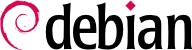aptitude is an interactive program that can be used in semi-graphical mode on the console. You can browse the list of installed and available packages, look up all the available information, and select packages to install or remove. The program is designed specifically to be used by administrators, so that its default behaviors are designed to be much more intelligent than apt-get's, and its interface much easier to understand.
When it starts, aptitude shows a list of packages sorted by state (installed, non-installed, or installed but not available on the mirrors — other sections display tasks, virtual packages, and new packages that appeared recently on mirrors). To facilitate thematic browsing, other views are available. In all cases, aptitude displays a list combining categories and packages on the screen. Categories are organized through a tree structure, whose branches can respectively be unfolded or closed with the Enter, [ and ] keys. + should be used to mark a package for installation, - to mark it for removal and _ to purge it (note that these keys can also be used for categories, in which case the corresponding actions will be applied to all the packages of the category). u updates the lists of available packages and Shift+u prepares a global system upgrade. g switches to a summary view of the requested changes (and typing g again will apply the changes), and q quits the current view. If you are in the initial view, this will effectively close aptitude.
K vyhledávání balíčku můžete napsat / za který se napíše vyhledávací schéma. Toto schéma odpovídá jménu balíčku, ale může být uplatněno také pro popis (pokud před něj napíšete ~d), pro sekci (prostřednictvím ~s) nebo pro jiné charakteristiky popsané v dokumentaci. Stejné schéma může filtrovat seznam zobrazených balíčků: stiskněte klávesu l (jako pro limit) a zadejte schéma.
Managing the “automatic flag” of Debian packages (see
6.2.7 – „Sledování automaticky nainstalovaných balíčků“) is a breeze with
aptitude. It is possible to browse the list of installed packages and mark packages as automatic with
Shift+
m or to remove the mark with the
m key. “Automatic packages” are displayed with an “A” in the list of packages. This feature also offers a simple way to visualize the packages in use on a machine, without all the libraries and dependencies that you don't really care about. The related pattern that can be used with
l (to activate the filter mode) is
~i!~M. It specifies that you only want to see installed packages (
~i) not marked as automatic (
!~M).
6.5.1.1. Doporučení k řízení, návrhy a úkoly
Another interesting feature of aptitude is the fact that it respects recommendations between packages while still giving users the choice not to install them on a case by case basis. For example, the gnome package recommends transmission-gtk (among others). When you select the former for installation, the latter will also be selected (and marked as automatic if not already installed on the system). Typing g will make it obvious: transmission-gtk appears on the summary screen of pending actions in the list of packages installed automatically to satisfy dependencies. However, you can decide not to install it by deselecting it before confirming the operations.
Mějte na paměti, že tato doporučující sledovací funkcionalita se neuplatňuje na upgrady. Například, pokud nová verze gnome doporučuje balíček, který dříve nedoporučoval, balíček nebude označen k instalaci. Každopádně, bude vypsán na obrazovku upgradu, takže administrátor jej může stále vybrat k instalaci.
Suggestions between packages are also taken into account, but in a manner adapted to their specific status. For example, since gnome suggests empathy, the latter will be displayed on the summary screen of pending actions (in the section of packages suggested by other packages). This way, it is visible and the administrator can decide whether to take the suggestion into account or not. Since it is only a suggestion and not a dependency or a recommendation, the package will not be selected automatically — its selection requires a manual intervention from the user (thus, the package will not be marked as automatic).
V tom samém duchu, pamatujte, že aptitude inteligentně používá koncept úkolů. Protože jsou úkoly zobrazeny jako kategorie na obrazovce seznamů balíčků, můžete buď vybrat celý úkol k instalaci nebo odstranění nebo projít seznam balíčků obsažených v úkolu a vybrat tak menší část.
6.5.1.2. Algoritmus lepšího řešitele
To conclude this section, let's note that aptitude has more elaborate algorithms compared to apt-get when it comes to resolving difficult situations. When a set of actions is requested and when these combined actions would lead to an incoherent system, aptitude evaluates several possible scenarios and presents them in order of decreasing relevance. However, these algorithms are not fail-proof. Fortunately there is always the possibility to manually select the actions to perform. When the currently selected actions lead to contradictions, the upper part of the screen indicates a number of “broken” packages (and you can directly navigate to those packages by pressing b). It is then possible to manually build a solution for the problems found. In particular, you can get access to the different available versions by simply selecting the package with Enter. If the selection of one of these versions solves the problem, you should not hesitate to use the function. When the number of broken packages gets down to zero, you can safely go to the summary screen of pending actions for a last check before you apply them.
synaptic je grafický balíčkový manažer pro Debian, který se chlubí jasným a efektivním grafickým rozhraním založeným na GTK+/GNOME. Jeho velké množství před připravených filtrů poskytuje rychlý přístup k nově dostupným balíčkům, nainstalovaným balíčkům, zastaralým balíčkům apod. Pokud si projdete tyto seznamy, můžete vybrat operace, které mají být na balíčcích provedeny (instalace, upgrade, odstranění, vyčištění); tyto operace se hned neprovedou, ale jsou dány na seznam úkolů. Jeden jediný klik na tlačítko potom potvrdí operace a ty jsou poté provedeny najednou.