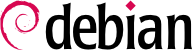

tun (для туннелей уровня IP) и tap (для туннелей уровня Ethernet) интерфейса поддерживаются. На практике tun используется чаще, за исключением необходимости интеграции VPN клиентов в локальную сеть сервера через Ethernet мост.
pki/ca.crt) will be stored on all machines (both server and clients) as /etc/ssl/certs/Falcot_CA.crt. The server's certificate is installed only on the server (pki/issued/vpn.falcot.com.crt goes to /etc/ssl/certs/vpn.falcot.com.crt, and pki/private/vpn.falcot.com.key goes to /etc/ssl/private/vpn.falcot.com.key with restricted permissions so that only the administrator can read it), with the corresponding Diffie-Hellman parameters (pki/dh.pem) installed to /etc/openvpn/dh.pem. Client certificates are installed on the corresponding VPN client in a similar fashion.
/etc/openvpn/*.conf. Setting up a VPN server is therefore a matter of storing a corresponding configuration file in this directory. A good starting point is /usr/share/doc/openvpn/examples/sample-config-files/server.conf.gz, which leads to a rather standard server. Of course, some parameters need to be adapted: ca, cert, key and dh need to describe the selected locations (respectively, /etc/ssl/certs/Falcot_CA.crt, /etc/ssl/vpn.falcot.com.crt, /etc/ssl/private/vpn.falcot.com.key and /etc/openvpn/dh.pem). The server 10.8.0.0 255.255.255.0 directive defines the subnet to be used by the VPN; the server uses the first IP address in that range (10.8.0.1) and the rest of the addresses are allocated to clients.
tun0 name. However, firewalls are often configured at the same time as the real network interfaces, which happens before OpenVPN starts. Good practice therefore recommends creating a persistent virtual network interface, and configuring OpenVPN to use this pre-existing interface. This further allows choosing the name for this interface. To this end, openvpn --mktun --dev vpn --dev-type tun creates a virtual network interface named vpn with type tun; this command can easily be integrated in the firewall configuration script, or in an up directive of the /etc/network/interfaces file, or a udev rule can be added to that end. The OpenVPN configuration file must also be updated accordingly, with the dev vpn and dev-type tun directives.
10.8.0.1. Для предоставления клиентам доступа в локальную сеть (192.168.0.0/24), необходимо добавить директиву push route 192.168.0.0 255.255.255.0 в конфигурацию OpenVPN, тогда клиенты VPN автоматически получат уведомление о том, что сетевая маршрутизация к этой сети осуществляется через VPN. Кроме того, машины в локальной сети также должны быть информированы о том, что маршрутизация пакетов VPN должна осуществляться через сервер VPN (в случае установки сервера VPN на шлюз это происходит автоматически). И как альтернатива, сервер VPN можно настроить с возможностью использования IP masquerading (трансляция - замена одних IP на другие) таким образом, что соединения, приходящие от клиентов VPN будут появляться так, как будто они пришли с сервера VPN взамен (смотри вкладку Раздел 10.1, «Шлюз»).
/etc/openvpn/. Стандартная конфигурация, которую можно принять за основу, расположена в примерах по адресу /usr/share/doc/openvpn/examples/sample-config-files/client.conf. Директива remote vpn.falcot.com 1194 описывает адрес и порт сервера OpenVPN; ca, cert и key также нуждаются в редактировании описаний с уточнением месторасположения файлов ключей.
AUTOSTART directive to none in the /etc/default/openvpn file. Starting or stopping a given VPN connection is always possible with the commands systemctl start openvpn@name and systemctl stop openvpn@name (where the connection name matches the one defined in /etc/openvpn/name.conf).
tun*) на обеих сторонах соединения SSH, и эти виртуальные интерфейсы можно настраивать так, как будто они являются физическими интерфейсами. Первоначально необходимо разрешить создание тунельной системы путём установки для PermitTunnel опции “yes” в конфигурационном файле сервера SSH(/etc/ssh/sshd_config). При устанавлении соединения SSH, необходимо ясно выразить желание создать тунель с опцией -w any:any (any может быть заменено на уже имеющееся в системе устройство с номером tun). Такое решение требует наличия на обеих сторонах соединения SSH у пользователя прав администратора, так как необходимо создавать сетевые устройства (другими словами, соединение должно устанавливаться администратором).
/etc/ipsec.conf contains the parameters for IPsec tunnels (or Security Associations, in the IPsec terminology) that the host is concerned with. There are many configuration examples in /usr/share/doc/libreswan/, but Libreswan's online documentation has more examples with explanations:
systemctl; for example, systemctl start ipsec will start the IPsec service.
/etc/ppp/options.pptp, /etc/ppp/peers/falcot, /etc/ppp/ip-up.d/falcot, и /etc/ppp/ip-down.d/falcot.
Пример 10.2. Файл /etc/ppp/options.pptp
# Параметры PPP, используемые для PPTP соединения lock noauth nobsdcomp nodeflate
Пример 10.3. Файл /etc/ppp/peers/falcot
# vpn.falcot.com -это сам сервер pty "pptp vpn.falcot.com --nolaunchpppd" # соединение идентифицирует пользователя "vpn" user vpn remotename pptp # применение шифрования необходимо require-mppe-128 file /etc/ppp/options.pptp ipparam falcot
pptpd. Её главный файл настройки /etc/pptpd.conf нуждается совсем в небольших изменениях: localip (локальный IP адрес) и remoteip (удалённый IP адрес). В нижеприведённом примере, сервер PPTP всегда использует адрес 192.168.0.199, а клиент PPTP получает адрес динамически из диапазона адресов от 192.168.0.200 до 192.168.0.250.
Пример 10.6. Файл /etc/pptpd.conf
[..] # TAG: localip # TAG: remoteip # Specifies the local and remote IP address ranges. # # These options are ignored if delegate option is set. # # Any addresses work as long as the local machine takes care of the # routing. But if you want to use MS-Windows networking, you should # use IP addresses out of the LAN address space and use the proxyarp # option in the pppd options file, or run bcrelay. # # You can specify single IP addresses seperated by commas or you can # specify ranges, or both. For example: # # 192.168.0.234,192.168.0.245-249,192.168.0.254 # # IMPORTANT RESTRICTIONS: # # 1. No spaces are permitted between commas or within addresses. # # 2. If you give more IP addresses than the value of connections, # it will start at the beginning of the list and go until it # gets connections IPs. Others will be ignored. # # 3. No shortcuts in ranges! ie. 234-8 does not mean 234 to 238, # you must type 234-238 if you mean this. # # 4. If you give a single localIP, that's ok - all local IPs will # be set to the given one. You MUST still give at least one remote # IP for each simultaneous client. # # (Recommended) #localip 192.168.0.1 #remoteip 192.168.0.234-238,192.168.0.245 # or #localip 192.168.0.234-238,192.168.0.245 #remoteip 192.168.1.234-238,192.168.1.245 localip 192.168.0.199 remoteip 192.168.0.200-250
/etc/ppp/pptpd-options. Важными параметрами являются: имя сервера (pptp), доменное имя (falcot.com), и IP адрес для DNS и WINS серверов.
Пример 10.7. Файл /etc/ppp/pptpd-options
# Enable connection debugging facilities. # (see your syslog configuration for where pppd sends to) #debug # Name of the local system for authentication purposes # (must match the second field in /etc/ppp/chap-secrets entries) name pptpd # Optional: domain name to use for authentication ## change the domainname to your local domain domain falcot.com # Authentication ## these are reasonable defaults for WinXXXX clients ## for the security related settings auth refuse-pap refuse-chap refuse-mschap # Require the peer to authenticate itself using MS-CHAPv2 [Microsoft # Challenge Handshake Authentication Protocol, Version 2] authentication. require-mschap-v2 # Require MPPE 128-bit encryption # (note that MPPE requires the use of MSCHAP-V2 during authentication) require-mppe-128 # Network and Routing ## Fill in your addresses ms-dns 192.168.0.1 ms-wins 192.168.0.1 ## Fill in your netmask netmask 255.255.255.0 ## some defaults nodefaultroute proxyarp lock
vpn (и соответствующий ему пароль) в файле /etc/ppp/chap-secrets. В отличие от других случаев применения символа звёздочка (*) в текстовых файлах настроек, в данном конкретном случае, в этом файле, необходимо ввести напрямую имя сервера. Кроме того, имя клиентов Windows PPTP определяется в следующем виде DOMAIN\\USER, в противовес обычному простому указанию только имя пользователя. Это объясняет почему файл также упоминает пользователей FALCOT\\vpn. Можно также определить здесь индивидуальные IP адреса для пользователей; а применение звездочки в этом поле говорит о том, что будет использоваться динамическая адресация.