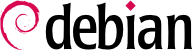8.2. Configuring the Network
Since the network is automatically configured during the initial installation, the /etc/network/interfaces file already contains a valid configuration. A line starting with auto gives a list of interfaces to be automatically configured on boot. This will often be eth0, which refers to the first Ethernet card.
8.2.1. Ethernet Interface
If the computer has an Ethernet card, the network that is associated with it must be configured by choosing from one of two methods. The simplest method is dynamic configuration with DHCP, and it requires a DHCP server on the local network. It may indicate a desired hostname, corresponding to the
hostname setting in the example below. The DHCP server then sends configuration settings for the appropriate network.
Example 8.1. DHCP configuration
auto eth0
iface eth0 inet dhcp
hostname arrakis
A “static” configuration must indicate network settings in a fixed manner. This includes at least the IP address and subnet mask; network and broadcast addresses are also sometimes listed. A router connecting to the exterior will be specified as a gateway.
Example 8.2. Static configuration
auto eth0
iface eth0 inet static
address 192.168.0.3
netmask 255.255.255.0
broadcast 192.168.0.255
network 192.168.0.0
gateway 192.168.0.1
8.2.2. Connecting with PPP through a PSTN Modem
A point to point (PPP) connection establishes an intermittent connection; this is the most common solution for connections made with a telephone modem (“PSTN modem”, since the connection goes over the public switched telephone network).
A connection by telephone modem requires an account with an access provider, including a telephone number, username, password, and, sometimes the authentication protocol to be used. Such a connection is configured using the pppconfig tool in the Debian package of the same name. By default, it uses the access provider's connection. When in doubt about the authentication protocol, choose PAP: it is offered by the majority of Internet service providers.
After configuration, it is possible to connect using the pon command (giving it the name of the connection as a parameter, when the default value of provider is not appropriate). The link is disconnected with the poff command. These two commands can be executed by the root user, or by any other user, provided they are in the dip group.
8.2.3. Connecting through an ADSL Modem
The generic term “ADSL modem” covers a multitude of devices with very different functions. The modems that are simplest to use with Linux are those that have an Ethernet interface. These tend to be popular; ADSL Internet service providers lend (or lease) a “box” with Ethernet interfaces more and more frequently, instead of those with USB interfaces. According to the type of modem, the configuration required can vary widely.
8.2.3.1. Modems Supporting PPPOE
Some Ethernet modems work with the PPPOE protocol (Point to Point Protocol over Ethernet). The pppoeconf tool (from the package with the same name) will configure the connection. To do so, it modifies the /etc/ppp/peers/dsl-provider file with the settings provided and records the login information in the /etc/ppp/pap-secrets and /etc/ppp/chap-secrets files. It is recommended to accept all modifications that it proposes.
Once this configuration is complete, you can open the ADSL connection with the command, pon dsl-provider and disconnect with poff dsl-provider.
8.2.3.2. Modems Supporting PPTP
The PPTP (Point-to-Point Tunneling Protocol) protocol was created by Microsoft. Deployed at the beginning of ADSL, it was quickly replaced by PPPOE. If this protocol is forced on you, see
Chapter 10, Network Infrastructure in the section about virtual private networks detailing PPTP.
8.2.3.3. Modems Supporting DHCP
When a modem is connected to the computer by an Ethernet cable (crossover cable) you typically configure a network connection by DHCP on the computer; the modem automatically acts as a gateway by default and takes care of routing (meaning that it manages the network traffic between the computer and the Internet).
In France, this method is used by Freebox, Neufbox, and Livebox, the ADSL modems provided by the Free, SFR/Neuf, and Wanadoo/Orange ISPs. It is also provided by most “ADSL routers” on the market.
8.2.4. Automatic Network Configuration for Roaming Users
Many Falcot engineers have a laptop computer that, for professional purposes, they also use at home. The network configuration to use differs according to location. At home, it may be a wifi network (protected by a WEP key), while the workplace uses a wired network for greater security and more bandwidth.
To avoid having to manually connect or disconnect the corresponding network interfaces, administrators installed the network-manager package on these roaming machines. This software enables a user to easily switch from one network to another using a small icon displayed in the notification area of their graphical desktop. Clicking on this icon displays a list of available networks (both wired and wireless), so they can simply choose the network they wish to use. The program saves the configuration for the networks to which the user has already connected, and automatically switches to the best available network when the current connection drops.
In order to do this, the program is structured in two parts: a daemon running as root handles activation and configuration of network interfaces and a user interface controls this daemon. Only members of the “netdev” group have permissions to control this program.
Network Manager knows how to handle various types of connections (DHCP, manual configuration, local network), but only if the configuration is set with the program itself. This is why it will systematically ignore all network interfaces in /etc/network/interfaces for which it is not suited. The settings are very strict; details are available in the /usr/share/doc/network-manager/README.Debian file. Since Network Manager doesn't give details when no network connections are shown, the easy way is to delete from /etc/network/interfaces any configuration for all interfaces that must be managed by Network Manager.
Note that this program is installed by default when the “Desktop Environment” task is chosen during initial installation.