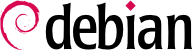

a2enmod module; to disable a module, the command is a2dismod module. These programs actually only create (or delete) symbolic links in /etc/apache2/mods-enabled/, pointing at the actual files (stored in /etc/apache2/mods-available/).
/etc/apache2/ports.conf), and serves pages from the /var/www/ directory (as configured in /etc/apache2/sites-enabled/000-default).
NameVirtualHost *:80 directive in the /etc/apache2/ports.conf file). In addition, a default virtual host is defined in the /etc/apache2/sites-enabled/000-default file; this virtual host will be used if no host matching the request sent by the client is found.
/etc/apache2/sites-available/. Setting up a website for the falcot.org domain is therefore a simple matter of creating the following file, then enabling the virtual host with a2ensite www.falcot.org.
Example 11.16. The /etc/apache2/sites-available/www.falcot.org file
<VirtualHost *:80> ServerName www.falcot.org ServerAlias falcot.org DocumentRoot /srv/www/www.falcot.org </VirtualHost>
CustomLog directives in the definitions of the virtual hosts). It therefore makes good sense to customize the format of this log file to have it include the name of the virtual host. This can be done by creating a /etc/apache2/conf.d/customlog file that defines a new format for all log files (with the LogFormat directive). The CustomLog line must also be removed (or commented out) from the /etc/apache2/sites-available/default file.
Example 11.17. The /etc/apache2/conf.d/customlog file
# New log format including (virtual) host name
LogFormat "%v %h %l %u %t \"%r\" %>s %b \"%{Referer}i\" \"%{User-Agent}i\"" vhost
# Now let's use this "vhost" format by default
CustomLog /var/log/apache2/access.log vhost
Directory blocks; they allow specifying different behaviors for the server depending on the location of the file being served. Such a block commonly includes Options and AllowOverride directives.
Example 11.18. Directory block
<Directory /var/www> Options Includes FollowSymlinks AllowOverride All DirectoryIndex index.php index.html index.htm </Directory>
DirectoryIndex directive contains a list of files to try when the client request matches a directory. The first existing file in the list is used and sent as a response.
Options directive is followed by a list of options to enable. The None value disables all options; correspondingly, All enables them all except MultiViews. Available options include:
AllowOverride directive lists all the options that can be enabled or disabled by way of a .htaccess file. A common use of this option is to restrict ExecCGI, so that the administrator chooses which users are allowed to run programs under the web server's identity (the www-data user).
Example 11.19. .htaccess file requiring authentication
Require valid-user AuthName "Private directory" AuthType Basic AuthUserFile /etc/apache2/authfiles/htpasswd-private
/etc/apache2/authfiles/htpasswd-private file contains a list of users and passwords; it is commonly manipulated with the htpasswd command. For example, the following command is used to add a user or change their password:
#htpasswd /etc/apache2/authfiles/htpasswd-privateuserNew password: Re-type new password: Adding password for useruser
Allow from and Deny from directives control access restrictions for a directory (and its subdirectories, recursively).
Order directive tells the server of the order in which the Allow from and Deny from directives are applied; the last one that matches takes precedence. In concrete terms, Order deny,allow allows access if no Deny from applies, or if an Allow from directive does. Conversely, Order allow,deny rejects access if no Allow from directive matches (or if a Deny from directive applies).
Allow from and Deny from directives can be followed by an IP address, a network (such as 192.168.0.0/255.255.255.0, 192.168.0.0/24 or even 192.168.0), a hostname or a domain name, or the all keyword, designating everyone.
Example 11.20. Reject by default but allow from the local network
Order deny,allow Allow from 192.168.0.0/16 Deny from all
/etc/awstats/awstats.conf file. The /usr/share/doc/awstats/examples/awstats.model.conf.gz template is a recommended starting point, and the Falcot administrators keep it unchanged apart from the following parameters:
LogFile="/var/log/apache2/access.log" LogFormat = "%virtualname %host %other %logname %time1 %methodurl %code %bytesd %refererquot %uaquot" SiteDomain="www.falcot.com" HostAliases="falcot.com REGEX[^.*\.falcot\.com$]" DNSLookup=1 DirData="/var/lib/awstats" DirIcons="/awstats-icon" DirLang="/usr/share/awstats/lang" LoadPlugin="tooltips"
LogFile and LogFormat parameters describe the location and format of the log file and the information it contains; SiteDomain and HostAliases list the various names under which the main web site is known.
DNSLookup should usually not be set to 1; for smaller sites, such as the Falcot one described above, this setting allows getting more readable reports that include full machine names instead of raw IP addresses.
/etc/awstats/awstats.www.falcot.org.conf.
Example 11.21. AWStats configuration file for a virtual host
Include "/etc/awstats/awstats.conf" SiteDomain="www.falcot.org" HostAliases="falcot.org"
/etc/awstats/awstats.conf file does not contain any Include directive, since AWStats cannot handle multi-level inclusions; unfortunately, the default file provided by Debian does contain such a directive.
/etc/cron.d/awstats needs to be edited to add an invocation such as the following: /usr/lib/cgi-bin/awstats.pl -config=www.falcot.org -update
Example 11.22. The /etc/cron.d/awstats file
0,10,20,30,40,50 * * * * www-data [ -x /usr/lib/cgi-bin/awstats.pl -a -f /etc/awstats/awstats.conf -a -r /var/log/apache2/access.log ] && /usr/lib/cgi-bin/awstats.pl -config=awstats -update >/dev/null && /usr/lib/cgi-bin/awstats.pl -config=www.falcot.org -update >/dev/null
/usr/share/awstats/icon/ directory. In order for these icons to be available on the web site, the Apache configuration needs to be adapted to include the following directive:
Alias /awstats-icon/ /usr/share/awstats/icon/