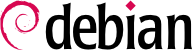If you activated the task “Graphical desktop environment”, the computer will display the gdm3 login manager.
The user that has already been created can then log in and begin working immediately.
4.3.1. Installing Additional Software
The installed packages correspond to the profiles selected during installation, but not necessarily to the use that will actually be made of the machine. As such, you might want to use a package management tool to refine the selection of installed packages. The two most frequently used tools (which are installed if the “Graphical desktop environment” profile was chosen) are apt (accessible from the command line) and synaptic (“Synaptic Package Manager” in the menus).
To facilitate the installation of coherent groups of programs, Debian creates “tasks” that are dedicated to specific uses (mail server, file server, etc.). You already had the opportunity to select them during installation, and you can access them again thanks to package management tools such as aptitude (the tasks are listed in a distinct section) and synaptic (through the menu → ).
Aptitude is an interface to APT in full-screen text mode. It allows the user to browse the list of available packages according to various categories (installed or not-installed packages, by task, by section, etc.), and to view all of the information available on each of them (dependencies, conflicts, description, etc.). Each package can be marked “install” (to be installed, + key) or “remove” (to be removed, - key). All of these operations will be conducted simultaneously once you've confirmed them by pressing the g key (“g” for “go!”). If you have forgotten some programs, no worries; you will be able to run aptitude again once the initial installation has been completed.
Of course, it is possible not to select any task to be installed. In this case, you can manually install the desired software with the apt-get or aptitude command (which are both accessible from the command line).