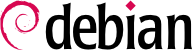

/dev/ directory, for this purpose. Historically, /dev/hda was the master disk on the first IDE controller, and /dev/hdb its first slave, /dev/hdc and /dev/hdd being, respectively, the master and slave disks on the second IDE controller, and so on down for any others. /dev/sda corresponded to the first SCSI drive, /dev/sdb being the second, etc. Since Debian Squeeze, this naming scheme has been unified by the Linux kernel, and all hard drives (IDE/PATA, SATA, SCSI, USB, IEEE 1394) are now represented by /dev/sd*.
/dev/sda1 is the first partition on the first disk, and /dev/sdb3 is the third partition on the second disk.
/dev/sda5, followed by /dev/sda6, etc.
udev creates, in addition to /dev/sd*, symbolic links with a fixed name, which you could then use if you wished to identify a hard drive in a non-ambiguous manner. These symbolic links are stored in /dev/disk/by-id. On a machine with two physical disks, for example, one could find the following:
mirexpress:/dev/disk/by-id#ls -ltotal 0 lrwxrwxrwx 1 root root 9 23 jul. 08:58 ata-STM3500418AS_9VM3L3KP -> ../../sda lrwxrwxrwx 1 root root 10 23 jul. 08:58 ata-STM3500418AS_9VM3L3KP-part1 -> ../../sda1 lrwxrwxrwx 1 root root 10 23 jul. 08:58 ata-STM3500418AS_9VM3L3KP-part2 -> ../../sda2 [...] lrwxrwxrwx 1 root root 9 23 jul. 08:58 ata-WDC_WD5001AALS-00L3B2_WD-WCAT00241697 -> ../../sdb lrwxrwxrwx 1 root root 10 23 jul. 08:58 ata-WDC_WD5001AALS-00L3B2_WD-WCAT00241697-part1 -> ../../sdb1 lrwxrwxrwx 1 root root 10 23 jul. 08:58 ata-WDC_WD5001AALS-00L3B2_WD-WCAT00241697-part2 -> ../../sdb2 [...] lrwxrwxrwx 1 root root 9 23 jul. 08:58 scsi-SATA_STM3500418AS_9VM3L3KP -> ../../sda lrwxrwxrwx 1 root root 10 23 jul. 08:58 scsi-SATA_STM3500418AS_9VM3L3KP-part1 -> ../../sda1 lrwxrwxrwx 1 root root 10 23 jul. 08:58 scsi-SATA_STM3500418AS_9VM3L3KP-part2 -> ../../sda2 [...] lrwxrwxrwx 1 root root 9 23 jul. 08:58 scsi-SATA_WDC_WD5001AALS-_WD-WCAT00241697 -> ../../sdb lrwxrwxrwx 1 root root 10 23 jul. 08:58 scsi-SATA_WDC_WD5001AALS-_WD-WCAT00241697-part1 -> ../../sdb1 lrwxrwxrwx 1 root root 10 23 jul. 08:58 scsi-SATA_WDC_WD5001AALS-_WD-WCAT00241697-part2 -> ../../sdb2 [...] lrwxrwxrwx 1 root root 9 23 jul. 16:48 usb-LaCie_iamaKey_3ed00e26ccc11a-0:0 -> ../../sdc lrwxrwxrwx 1 root root 10 23 jul. 16:48 usb-LaCie_iamaKey_3ed00e26ccc11a-0:0-part1 -> ../../sdc1 lrwxrwxrwx 1 root root 10 23 jul. 16:48 usb-LaCie_iamaKey_3ed00e26ccc11a-0:0-part2 -> ../../sdc2 [...] lrwxrwxrwx 1 root root 9 23 jul. 08:58 wwn-0x5000c50015c4842f -> ../../sda lrwxrwxrwx 1 root root 10 23 jul. 08:58 wwn-0x5000c50015c4842f-part1 -> ../../sda1 [...] mirexpress:/dev/disk/by-id#
lilo. Forgetting to do so will render a system unable to boot if the old kernel was removed or replaced as the new one will not be in the same location on the disk.
/etc/lilo.conf; a simple file for standard configuration is illustrated in the example below.
Example 8.3. LILO configuration file
# The disk on which LILO should be installed. # By indicating the disk and not a partition. # you order LILO to be installed on the MBR. boot=/dev/sda # the partition that contains Debian root=/dev/sda2 # the item to be loaded by default default=Linux # the most recent kernel image image=/vmlinuz label=Linux initrd=/initrd.img read-only # Old kernel (if the newly installed kernel doesn't boot) image=/vmlinuz.old label=LinuxOLD initrd=/initrd.img.old read-only optional # only for Linux/Windows dual boot other=/dev/sda1 label=Windows
grub-install /dev/sda.
/boot/grub/grub.cfg, but this file (in Debian) is generated from others. Be careful not to modify it by hand, since such local modifications will be lost the next time update-grub is run (which may occur upon update of various packages). The most common modifications of the /boot/grub/grub.cfg file (to add command line parameters to the kernel or change the duration that the menu is displayed, for example) are made through the variables in /etc/default/grub. To add entries to the menu, you can either create a /boot/grub/custom.cfg file or modify the /etc/grub.d/50_custom file. For more complex configurations, you can modify other files in /etc/grub.d, or add to them; these scripts should return configuration snippets, possibly by making use of external programs. These scripts are the ones that will update the list of kernels to boot: 10_linux takes into consideration the installed Linux kernels; 20_linux_xen takes into account Xen virtual systems, and 30_os-prober lists other operating systems (Windows, Mac OSX, Hurd).
ybin program installs yaboot and its configuration file. You will only need to run this command again if the /etc/yaboot.conf is modified (it is duplicated on the bootstrap partition, and yaboot knows how to find the position of the kernels on the disks).
ybin, you must first have a valid /etc/yaboot.conf. The following is an example of a minimal configuration.
Example 8.4. Yaboot configuration file
# bootstrap partition
boot=/dev/sda2
# the disk
device=hd:
# the Linux partition
partition=3
root=/dev/sda3
# boot after 3 seconds of inactivity
# (timeout is in tenths of seconds)
timeout=30
install=/usr/lib/yaboot/yaboot
magicboot=/usr/lib/yaboot/ofboot
enablecdboot
# last kernel installed
image=/vmlinux
label=linux
initrd=/initrd.img
read-only
# old kernel
image=/vmlinux.old
label=old
initrd=/initrd.img.old
read-only
# only for Linux/Mac OSX dual-boot
macosx=/dev/sda5
# bsd=/dev/sdaX and macos=/dev/sdaX
# are also possible