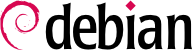To use Debian, you need to install it on a computer; this task is taken care of by the debian-installer program. A proper installation involves many operations. This chapter reviews them in their chronological order.
Installation requires 80 MB of RAM (Random Access Memory) and at least 700 MB of hard drive space. All Falcot computers meet these criteria. Note, however, that these figures apply to the installation of a very limited system without a graphical desktop. A minimum of 512 MB of RAM and 5 GB of hard drive space are really recommended for a basic office desktop workstation.
4.1. Installation Methods
A Debian system can be installed from several types of media, as long as the BIOS of the machine allows it. You can for instance boot with a CD-ROM, a USB key, or even through a network.
4.1.1. Installing from a CD-ROM/DVD-ROM
The most widely used installation method is from a CD-ROM (or DVD-ROM, which behaves exactly the same way): the computer is booted from this media, and the installation program takes over.
Various CD-ROM families have different purposes: netinst (network installation) contains the installer and the base Debian system; all other programs are then downloaded. Its “image”, that is the ISO-9660 filesystem that contains the exact contents of the disk, only takes up about 150 to 250 MB (depending on architecture). On the other hand, the complete set offers all packages and allows for installation on a computer that has no Internet access; it requires around 70 CD-ROMs (or 10 DVD-ROMs, or two Blu-ray disks). But the programs are divided among the disks according to their popularity and importance; the first three disks will be sufficient for most installations, since they contain the most used software.
Debian also used to provide a businesscard or bizcard CD-ROM, which only contained the installer, and which required all the Debian packages (including the base system) to be downloaded. Since its image only took up 35 MB, it was meant to be burnt on a “business card” type CD-ROM. This CD-ROM is no longer provided for Wheezy: the debian-installer developers estimated that the work required to maintain that image was no longer worth it. Furthermore, the mini.iso image that they already provide as by-product of the installer is very similar.
To acquire Debian CD-ROM images, you may of course download them and burn them to disk. You may also purchase them, and, thus, provide the project with a little financial support. Check the website to see the list of CD-ROM image vendors and download sites.
4.1.2. Booting from a USB Key
Since recent computers are able to boot from USB devices, you can also install Debian from a USB key (this is nothing more than a small flash-memory disk). Be aware, however, that not all BIOSes are the same; some are able to boot from USB 2.0 devices, while others only work with USB 1.1. Besides, the USB key must have 512-bytes sectors, and this feature, while common, is never documented on the packaging of the keys you find for sale.
The installation manual explains how to create a USB key that contains the debian-installer. The procedure has been significantly simplified for the Squeeze release compared to the previous versions; the ISO images for i386 and amd64 architectures are now hybrid images that can boot from a CD-ROM as well as from a USB key.
You must first identify the device name of the USB key (ex: /dev/sdb); the simplest means to do this is to check the messages issued by the kernel using the dmesg command. Then you must copy the previously downloaded ISO image (for example debian-7.0.0-amd64-i386-netinst.iso) with the command cat debian-7.0.0-amd64-i386-netinst.iso >/dev/sdb; sync. This command requires administrator rights, since it accesses the USB key directly and blindly erases its content.
A more detailed explanation is available in the installation manual. Among other things, it describes an alternative method of preparing a USB key that is more complex, but that allows to customize the installer's default options (those set in the kernel command line).
4.1.3. Installing through Network Booting
Many BIOSes allow booting directly from the network by downloading a kernel and a minimal filesystem image. This method (which has several names, such as
PXE or
TFTP boot) can be a life-saver if the computer does not have a CD-ROM reader, or if the BIOS can't boot from such media.
This installation method works in two steps. First, while booting the computer, the BIOS (or the network card) issues a BOOTP/DHCP request to automatically acquire an IP address. When a BOOTP or DHCP server returns a response, it includes a filename, as well as network settings. After having configured the network, the client computer then issues a TFTP (Trivial File Transfer Protocol) request for a file whose name was previously indicated. Once this file is acquired, it is executed as though it were a bootloader. This then launches the Debian installation program, which is executed as though it were running from the hard drive, a CD-ROM, or a USB key.
All the details of this method are available in the installation guide (“Preparing files for TFTP Net Booting” section).
4.1.4. Other Installation Methods