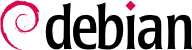13.8. Emulating Windows: Wine
In spite of all the previously mentioned efforts, there are still a number of tools without a Linux equivalent, or for which the original version is absolutely required. This is where Windows emulation systems come in handy. The most well-known among them is Wine.
Let us start with a reminder: emulation allows executing a program (developed for a target system) on a different host system. The emulation software uses the host system, where the application runs, to imitate the required features of the target system.
Now let's install the required packages (ttf-mscorefonts-installer is in the contrib section):
# apt install wine ttf-mscorefonts-installer
On a 64 bit (amd64) system, if your Windows applications are 32 bit applications, then you will have to enable multi-arch to be able to install wine32 from the i386 architecture (see
Section 5.4.5, “Multi-Arch Support”).
The user then needs to run winecfg and configure which (Debian) locations are mapped to which (Windows) drives. winecfg has some sane defaults and can auto-detect some more drives; note that even if you have a dual-boot system, you should not point the C: drive at where the Windows partition is mounted in Debian, as Wine is likely to overwrite some of the data on that partition, making Windows unusable. Other settings can be kept to their default values. To run Windows programs, you will first need to install them by running their (Windows) installer under Wine, with a command such as wine .../setup.exe; once the program is installed, you can run it with wine .../program.exe. The exact location of the program.exe file depends on where the C: drive is mapped; in many cases, however, simply running wine program will work, since the program is usually installed in a location where Wine will look for it by itself.
Note that you should not rely on Wine (or similar solutions) without actually testing the particular software: only a real-use test will determine conclusively whether emulation is fully functional.