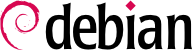aptitude is an interactive program that can be used in semi-graphical mode on the console. You can browse the list of installed and available packages, look up all the available information, and select packages to install or remove. The program is designed specifically to be used by administrators, so that its default behaviors are designed to be much more intelligent than apt-get's, and its interface much easier to understand.
When it starts, aptitude shows a list of packages sorted by state (installed, non-installed, or installed but not available on the mirrors — other sections display tasks, virtual packages, and new packages that appeared recently on mirrors). To facilitate thematic browsing, other views are available. In all cases, aptitude displays a list combining categories and packages on the screen. Categories are organized through a tree structure, whose branches can respectively be unfolded or closed with the Enter, [ and ] keys. + should be used to mark a package for installation, - to mark it for removal and _ to purge it (note that these keys can also be used for categories, in which case the corresponding actions will be applied to all the packages of the category). u updates the lists of available packages and Shift+u prepares a global system upgrade. g switches to a summary view of the requested changes (and typing g again will apply the changes), and q quits the current view. If you are in the initial view, this will effectively close aptitude.
Pour chercher un paquet, on utilisera /, suivi d'un motif de recherche. Ce motif peut porter sur le nom du paquet, mais aussi sur sa description (si on le fait précéder de ~d), sa section (avec ~s) ou d'autres caractéristiques détaillées dans la documentation. Les mêmes motifs peuvent servir à filtrer les paquets affichés, fonctionnalité accessible grâce à la touche l (comme limit).
Gérer le « drapeau automatique » des paquets Debian (consulter la
Section 6.2.7, « Suivi des paquets installés automatiquement ») est un jeu d’enfant avec
aptitude. Il est possible de parcourir la liste des paquets installés et de marquer les paquets comme automatiques avec
Shift+
m ou de supprimer la marque avec la touche
m. Les « paquets automatiques » sont affichés avec un « A » dans la liste des paquets. Cette fonctionnalité offre également un moyen simple de visualiser les paquets utilisés sur une machine, sans toutes les bibliothèques et dépendances dont vous ne vous souciez pas vraiment. Le motif associé qui peut être utilisé avec
l (pour activer le mode de filtre) est
~i!~M. Il spécifie que vous souhaitez uniquement voir les paquets installés (
~i) non marqués comme automatiques (
!~M).
6.5.1.1. Gestion des recommandations, suggestions et tâches
Another interesting feature of aptitude is the fact that it respects recommendations between packages while still giving users the choice not to install them on a case by case basis. For example, the gnome package recommends transmission-gtk (among others). When you select the former for installation, the latter will also be selected (and marked as automatic if not already installed on the system). Typing g will make it obvious: transmission-gtk appears on the summary screen of pending actions in the list of packages installed automatically to satisfy dependencies. However, you can decide not to install it by deselecting it before confirming the operations.
On notera que cette fonction de suivi des recommandations ne s'applique pas lors d'une mise à jour. Ainsi, si une nouvelle version de gnome recommande un paquet qu'il ne recommandait pas auparavant, il ne sera pas marqué pour l'installation. En revanche, il sera mentionné dans l'écran de mise à jour, afin de vous laisser la possibilité de l'installer malgré tout.
Suggestions between packages are also taken into account, but in a manner adapted to their specific status. For example, since gnome suggests empathy, the latter will be displayed on the summary screen of pending actions (in the section of packages suggested by other packages). This way, it is visible and the administrator can decide whether to take the suggestion into account or not. Since it is only a suggestion and not a dependency or a recommendation, the package will not be selected automatically — its selection requires a manual intervention from the user (thus, the package will not be marked as automatic).
Dans la même veine, rappelons qu'aptitude exploite intelligemment le concept de tâche. Ces tâches étant affichées comme des catégories dans les écrans de listes de paquets, on peut soit choisir une tâche complète à installer ou supprimer, soit consulter la liste des paquets inclus dans une tâche afin d'en sélectionner un sous-ensemble plus limité.
6.5.1.2. Meilleurs algorithmes de résolution
To conclude this section, let's note that aptitude has more elaborate algorithms compared to apt-get when it comes to resolving difficult situations. When a set of actions is requested and when these combined actions would lead to an incoherent system, aptitude evaluates several possible scenarios and presents them in order of decreasing relevance. However, these algorithms are not fail-proof. Fortunately there is always the possibility to manually select the actions to perform. When the currently selected actions lead to contradictions, the upper part of the screen indicates a number of “broken” packages (and you can directly navigate to those packages by pressing b). It is then possible to manually build a solution for the problems found. In particular, you can get access to the different available versions by simply selecting the package with Enter. If the selection of one of these versions solves the problem, you should not hesitate to use the function. When the number of broken packages gets down to zero, you can safely go to the summary screen of pending actions for a last check before you apply them.
synaptic est un gestionnaire de paquets Debian en mode graphique (il utilise GTK+/GNOME). Il dispose d'une interface graphique efficace et propre. Ses nombreux filtres prêts à l'emploi permettent de voir rapidement les nouveaux paquets disponibles, les paquets installés, ceux que l'on peut mettre à jour, les paquets obsolètes, etc. En naviguant ainsi dans les différentes listes, on indique progressivement les opérations à effectuer (installer, mettre à jour, supprimer, purger). Un simple clic suffit à valider l'ensemble de ces choix et toutes les opérations enregistrées sont alors effectuées en une seule passe.