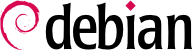In order to guarantee continuity of the services, each computer migration must be planned and executed according to the plan. Whatever the operating system used, this principle never changes.
3.2.1. Survey and Identify Services
As simple as it seems, this step is essential. A serious administrator truly knows the principal roles of each server, but such roles can change, and sometimes experienced users may have installed “wild” services. Knowing that they exist will at least allow you to decide what to do with them, rather than delete them haphazardly.
For this purpose, it is wise to inform your users of the project before migrating the server. To involve them in the project, it may be useful to install the most common free software programs on their desktops prior to migration, which they will come across again after the migration to Debian; OpenOffice.org and the Mozilla suite are the best examples here.
3.2.1.1. Network and Processes
The
nmap tool (in the package with the same name) will quickly identify Internet services hosted by a network connected machine without even requiring to log in to it. Simply call the following command on another machine connected to the same network:
$ nmap mirlaine
Starting Nmap 5.00 ( http://nmap.org ) at 2010-07-29 16:36 CET
Interesting ports on mirlaine (192.168.1.99):
Not shown: 1694 closed ports
PORT STATE SERVICE
22/tcp open ssh
79/tcp open finger
111/tcp open rpcbind
Nmap done: 1 IP address (1 host up) scanned in 0.19 seconds
If the server is a Unix machine offering shell accounts to users, it is interesting to determine if processes are executed in the background in the absence of their owner. The command
ps auxw displays a list of all processes with their user identity. By checking this information against the output of the
who command, which gives a list of logged in users, it is possible to identify wild servers or programs running in the background. Looking at
crontabs (tables listing automatic actions scheduled by users) will often provide interesting information on functions fulfilled by the server (a complete explanation of
cron is available in
Section 9.7, “Scheduling Tasks with cron and atd”).
In any case, it is essential to backup your servers: this allows recovery of information after the fact, when users will report specific problems due to the migration.
3.2.2. Backing up the Configuration
It is wise to retain the configuration of every service identified in order to be able to install the equivalent on the updated server. The strict minimum is to print the configuration files and make a backup copy of them.
For Unix machines, the configuration files are usually found in /etc/, but they may be located in a sub-directory of /usr/local/. This is the case if a program has been installed from sources, rather than with a package. One may also find them, in some cases, under /opt/.
For data managing services (such as databases), it is strongly recommended to export them to a standard format that will be easily imported by the new software. Such a format is usually in text mode and documented; it may be, for example, an SQL dump for a database, or an LDIF file for an LDAP server.
Each server software is different, and it is impossible to detail all existing cases. See the new and current software documentation to identify the exportable (thus, re-importable) portions and those which will require manual manipulation. Reading this book will clarify the configuration of the main Linux server programs.
3.2.3. Taking Over an Existing Debian Server
To effectively take over its maintenance, one may analyze a machine already running with Debian.
The first file to check is /etc/debian_version, which usually contains the version number for the installed Debian system (it is part of the base-files package). If it indicates codename/sid
The apt-show-versions program (from the Debian package of the same name) checks the list of packages installed and identifies the versions available. aptitude can also be used for these tasks, albeit in a less systematic manner.
A glance at the /etc/apt/sources.list file will show where the installed Debian packages likely came from. If many unknown sources appear, the administrator may choose to completely reinstall the computer's system to ensure optimal compatibility with the software provided by Debian.
The sources.list file is often a good indicator: the majority of administrators keep, at least in comments, the list of prior APT sources used. But you should not forget that sources used in the past might have been deleted, and that some random packages grabbed on the Internet might have been manually installed (with the dpkg command). In this case, the machine is misleading in its appearance of “standard” Debian. This is why you should pay attention to any indication that will give away the presence of external packages (appearance of deb files in unusual directories, package version numbers with a special suffix indicating that it originated from outside the Debian project, such as ubuntu or ximian, etc.)
Likewise, it is interesting to analyze the contents of the directory /usr/local/, intended to contain programs compiled and installed manually. Listing software installed in this manner is instructive, since this raises questions on the reasons for not using the corresponding Debian package, if such a package exists.
All information on the current server being now known, we can shut it down and begin to install Debian on it.
To choose the appropriate version, we must know the computer's architecture. If it is a PC, it is most likely to be i386. In other cases, we can narrow down the possibilities according to the previously used system.
Table 3.1 is not intended to be exhaustive, but may be helpful. In any case, the original documentation for the computer is the most reliable source to find this information.
Table 3.1. Matching operating system and architecture
|
Operating System
|
Architecture(s)
|
|---|
|
DEC Unix (OSF/1)
|
alpha, mipsel
|
|
HP Unix
|
hppa
|
|
IBM AIX
|
powerpc
|
|
Irix
|
mips
|
|
MacOS
|
powerpc, m68k, i386, amd64
|
|
MVS
|
s390
|
|
Solaris, SunOS
|
sparc, m68k, i386
|
|
Ultrix
|
mips
|
|
VMS
|
alpha
|
|
Windows NT
|
i386, alpha, mipsel
|
|
Windows XP / Windows Server 2008
|
i386, ia64, amd64
|
|
Windows Vista / Windows 7
|
i386, amd64
|
3.2.5. Installing and Configuring the Selected Services
Once Debian is installed, we must install and configure one by one all of the services that this computer must host. The new configuration must take into consideration the prior one in order to ensure a smooth transition. All the information collected in the first two steps are useful to successfully complete this part.
Prior to jumping in to this exercise with both feet, it is strongly recommended that you read the remainder of this book. After that you will have a more precise understanding of how to configure the expected services.